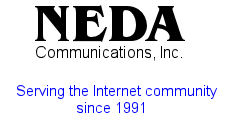ByStar Autonomous Content Production And Administration Examples
A How To Guide For Creating And Publishing Multi-Media Content
Version 0.1
April 22, 2019
http://www.by-star.net/PLPC/180060
Contents
- Part I Overview
- Part II Initial Selections: BxIO/Repo, Content Base, Content Language And Content Form
- Part III Metadata Configuration – Build Verification And General Orientation
- Part IV Adding Structure And Multilingual Text
- Part V Adding Images – Figures And Pictures
- Part VI Preparing For Voice-Over Narration
- Part VII Creating And Adding Videos And Screen Captures
- Part VIII Using ByStar Content Publication Facilities
- Part IX Setting Up And Running Mailings And Distributions
Part I |
1 Assumptions – Pre-Requisites – This Is A How-To Document
1.1 Pre-Requisites And Related Topics
Pre-Requisites And Related Topics
This is a “How-To” document.
It assumes that you are already familiar with ByStar Content Production And Administration Concepts.
The following related documents are available.
1.2 Pointers To Related Topics And Documents
Pointers To Related Topics And Documents
ByStar Autonomous Content Collaborative-Authorship, Generation, Publication, and Distribution Software And Services
http://www.by-star.net/PLPC/180038
The Libre-Halaal ByStar Digital Ecosystem
A Unified and Non-Proprietary Model For Autonomous Internet Services
A Moral Alterantive To The Proprietary American Digital Ecosystem
http://www.by-star.net/PLPC/180016
2 Scope And Contours Of This Examples And How-To Document
2.1 How-To – Topics Overview
How-To – Topics Overview
Multi-Media Content Authorship – Integration Of Multi-Lingual Text + Images + Audio + Video
- Base And Template Selection
- MetaData Configuration And Editing
- Creating Frames And Adding Text
- Adding Images
- Preparing For Multimedia Additions
- Narration – Voice-Over Recordings
- Video Additions – Recordings and Screen Captures
- Publication
- Mailings And Distribution
3 Obtaining The Sources Of This Document – Obtaing BISOS And Related Components
3.1 Obtaining Source Of This Document – Pointers To Git Repos
Obtaining Source Of This Document – Pointers To Git Repos
NOTYET
3.2 Obtaining BISOS And Related Components
Obtaining Source Of This Document – Pointers To Git Repos
Obtaining BISOS
Obatining related Components
Part II |
4 BxIO/Repo Selection
BxIO/Repo Selection
-
Sources for production of content are kept in:
- Git Repos
- ByStar Information Object Containers
- Decide on which BxIO/Repo you want to allocate to the content.
- If needed create a Git Repo or a BxIO for the content.
5 Content Base Creation
Content Base Creation
Within the selected BxIO/Repo you now need to create a base for the content
- cd to BxIO/Repo
- mkdir contentBase
- cd contentBase
For example, /lcnt/lgpc/examples/permanent/bxde/en+fa/pres+art/ex1
6 Content Languages Selection
Content Languages Selection
Multilingualization
- Decide On Primary Language Direction – en+fa=l2r fa+en=r2l fa=r2l en=l2r
- Decide On Secondary Languages If Any – english, farsi
- Combine The Primary And Secondary Languages – en+fa, fa+en
- When Only The Primary Langauge Is Needed, Just Select That – en, fa
Even when your text is expected to be in a single language, it is still a good idea to select more than one language so that multi-lingualization support is in place.
7 Content Forms Selection
Content Forms Selection
- Decide on Desired forms – Presentation, Article+Presentation, Article – Memo, WebPage, Mailings
- Article form can also be: Memo, WebPage, Mailings
- Presentation form can also be: WebSlider
- When wishing to have both Presentation And Article forms, one needs to be considered primary. pres+art and art+pres are slightly different.
8 Build A Starting Point For Content Development And Processing
Content Language And Form Selection
Based on your languages selection and your forms selection you can now create a starting point
- lcnLcntGens.sh – is used to create starting points for content development
- In CntnBaseDir, run lcnLcntGens.sh –
- From the offered list, select languages and forms
Running that, auto assigns a “Content Number” for you.
Your BxIO/Repo and location determines Author, organization and Publications Destinations.
In CntnBaseDir you now have starting point tex files, lcntProc.sh, panel.org and LCNT-INFO.
- NOTYET – Text from lcnLcntRoadmap.sh comes here
Part III |
9 Metadata Configuration
Metadata Configuration
- lcnLcntGens.sh has created for you LCNT-INFO with initial values. You may need to configure these values.
- Run: lcntProc.sh -v -n showRun -i editLcntInfo mainTitle shortTitle subTitle subSubTitle description to specify the name/title of your content.
- Run: lcntProc.sh -i dblockUpdateFile articleEnFa.ttytex presentationEnFa.ttytex presArtEnFa.ttytex to update all relevant dblocks to reflect the changes that you made to the LCNT-INFO metadata.
You now have a starting point. You can next build this initial content.
10 Build Verification
Different Ways of Building The Content
Three different ways of processing your content.
- Command-Line Bash ICM – lcntProc.sh
- ICM Panel – Panel.org
- Org bash command from within LaTeX sources in org-mode
10.1 Content Processing – With lcntProc.sh
Content Processing – With lcntProc.sh
- lcntProc.sh
- lcntProc.sh -i fullUpdate
- lcntProc.sh -i fullClean
- lcnLcntInputProc.sh -p inFormat=xelatex -p outputs=pdf -i buildDocs presentationEnFa.ttytex
- lcnLcntInputProc.sh -p inFormat=xelatex -p outputs=heveaHtml -i buildDocs presentationEnFa.ttytex
10.2 Content Processing – With Panel.org
Content Processing – With Panel.org
- Visit Panel.org
- Select “run mode”
- Just click on what you want
10.3 Content Processing – From LaTeX Sources
Content Processing – From LaTeX Sources
- Visit any of presentationEnFa.ttytex articleEnFa.ttytex bodyPresArtEnFa.tex
- Switch to org-mode Overview – [F12-F12]
- Click on Build & Preview Choices
Part IV |
11 Common To All Forms Features
11.1 MasterLangs.ttytex and BodyForm.Langstex Canonicalization
Multilingualization Features
Left-To-Right Masters
- presentationEnFa.ttytex and presArtEnFa.ttytex input bodyPresArtEnFa.tex
- articleEnFa.ttytex input bodyArticleEnFa.tex
.ttytex files are NOT intended to be considered “generally editable”.
They are driven by LCNT-INFO metadata through dblock updates.
They are customized by dblock argument selections
They are extended by
inputs additions.
- bodyPresArtEnFa.tex has presentation form content
- bodyArticleEnFa.tex has article form content
It is possible to use conditional common text to use within both forms.
11.2 Conditional Processing Features
Conditional Processing Features
- beginpresentationMode – ByStar-Extention (LaTeX and HeVeA)
- beginarticleMode – ByStar-Extention (LaTeX and HeVeA)
- latexonly – HeVeA provided
- htmlonly – HeVeA provided
- rawhtml – HeVeA provided
11.3 Multilingualization Features In Left-To-Right Masters
Multilingualization Features
Left-To-Right Masters
- right-to-left
11.4 Multilingualization Features In Right-To-Left Masters
Multilingualization Features
Right-To-Left Masters
- right-to-left
12 Presentation Form Features
Different Ways of Building The Content
- DB-Frames Snippets
- Frame Contents Snippets
12.1 Structure Of Presentation Form Content
Structure Of Presentation Form Content
beginsection – Snippets -> bx-latex-mode -> Parts DBlock
- Frame Head – Snippets -> bx-latex-mode -> DB-Frames
- Frame Body – Snippets -> bx-latex-mode -> Frames-Content
- Frame Head+Body – Snippets -> bx-latex-mode -> DB-Frames Plus
- Frame Inputed Body
- Videoed-Frame as Frame Inputed Body –
- Frame End – endframe
12.2 DB-Frames Snippets
DB-Frames Snippets
YASnippets:
- Basic vs Narrated – Narrated include audio
- Plain Vs Contained – Contained includes toc headers
12.3 Frame Content Snippets
Frame Content Snippets
YASnippets:
- Frame Notes – Shows up in artPres form and with pdfpc
- Alert, Basic, Example
13 Article Form Features
Article Form Features
- RefTeX Mode – ref, cite, index
- Glossaries
13.1 RefTeX Mode – ref, cite, index
RefTeX Mode
ref, cite, index
RefTeX Mode:
- ref
- cite
- index
13.2 Glossaries
Glossaries
YASnippets:
- Frame Notes – Shows up in artPres form and with pdfpc
- Alert, Basic, Example
Part V |
14 Adding Images – Figures And Pictures
Adding Images And Figures
- Producing Images
- Processing Images
- Including Images
15 Producing Images
15.1 Drawing With libreoffice-draw
Drawing With libreoffice-draw
- Within Blee, In YASnippet, Select bx-latex-mode – Multi-Media Dblock – Image ODG
- Specify a path to the .odg file
- Update the dblock
- From Panel.org – Re-Build all forms and formats to verify
16 Processing Images
16.1 Configuring And Running figProc.sh
Configuring And Running figProc.sh
- .odg -> figProc.sh -> .pdf, .eps
- .odg -> figProc.sh -> -caption.tex
17 Including Images
17.1 Insert Image Dblock And Update
Configuring And Running figProc.sh
- .odg -> figProc.sh -> .pdf, .eps
- .odg -> figProc.sh -> -caption.tex
18 Adding Images And Figures
Adding Images And Figures
- Within Blee, In YASnippet, Select bx-latex-mode – Multi-Media Dblock – Image ODG
- Specify a path to the .odg file
- Update the dblock
- From Panel.org – Re-Build all forms and formats to verify
Frame Notes
Part VI |
19 Prepare For Audio And Video Additions
Prepare For Multi-Media Additions
- In Panel.org – Run lcntProc.sh -i mmUniteStart
- Go to mmUnite Panel
- From ./MmUnitePanel.org – Run mmUnite.sh -h -v -n showRun -i screenCastingFullUpdate This Creates ./disposition.gened/ Where each frame is numbered and labled.
Frame Notes
20 Adding Voice-Over Sounds To Slides
Adding Voice-Over Sounds To Slides
- In ./CntntBase/audio from the Panel, run mmUniteAudio.sh -h -v -n showRun -i frameNamesPrepare This creates 1 sec silence files in .wav format for each of the files corresponding to labels in the presentation file.
- In ./CntntBase/audio from the Panel Go to rec command and frameRecordCommand
- Click on each of the audacity frameFileName.wav
- Within audacity, export audio, overwrite extension as .wav
- When completed, run mmUniteAudio.sh -i fullUpdate – This will convert all the .wav files to .mp3 and figure their length.
Part VII |
21 Creating And Adding Screencasts
Creating And Adding Screencasts
- In Panel.org – Run lcntProc.sh -i mmUniteStart
- Go to mmUnite Panel
- From ./MmUnitePanel.org –
Frame Notes
22 ScreenCast Initial Content Generation Setup
ScreenCast Initial Content Generation Setup
Frame Notes
23 ScreenCast VideoJS Setup
ScreenCast VideoJS Setup
Frame Notes
VidoJs ScreenCast Setup
Frame Notes
Part VIII |
24 Publishing The Document
Publishing The Document
- In Panel.org – Run lcntProc.sh -i mmUniteStart
- Go to mmUnite Panel
- From ./MmUnitePanel.org –
Frame Notes
Part IX |
Using The Document As Mailing For Distribution
- In Panel.org – Run lcntProc.sh -i mmUniteStart
- Go to mmUnite Panel
- From ./MmUnitePanel.org –
Frame Notes